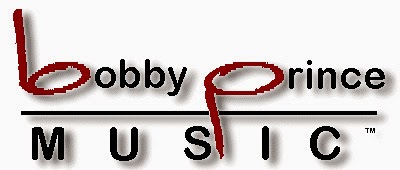Nice, it is set up as a fillable form. So I typed everything in. Now to email the completed form. But, I don't want to send a form that can be edited. What I need to do is "flatten it" so it is no longer an editable form.
After trying the many steps Adobe requires to flatten the pdf, I realized the IRS locks the form so you cannot change it. I guess they want everyone to print the file and mail the form -- this must be to help out its sister organization, the USPS.
After a lot of experimentation and reading, I was ready to quit. Then I thought, "I'll take a screenshot!" Well, that didn't work so well due to screen size restrictions. The, I went to save the completed form and noticed under the Acrobat Edit menu a selection "Take a Snapshot." I tried it and realized it is a VERY simple method of flattening a pdf. Note that I know this works in Acrobat Pro X. Not sure about other versions (but it's worth a try).
- With the form open, click Edit > Take a Snapshot.
- Swipe the whole document page -- don't include anything outside that page.
- Click File > Create > PDF from Clipboard.
- Voila! A flattened version.
- For a single page, just save this file and email/store it/whatever!
- If there are more pages to the form, it's a bit more complicated, but still easier than most methods I read on the web.
- Take a snapshot of each page, creating a separate pdf for each page.
- Save all the pdf's, I suggest using their page number as the file name.
- File > Create > Combine Files into a Single PDF ...
- Open the folder containing the pdf's of the pages.
- Drag them into the "Combine Files" window and arrange them in order (if they aren't already arranged).
- Save the pdf. It's flattened -- you can email/store it/whatever!